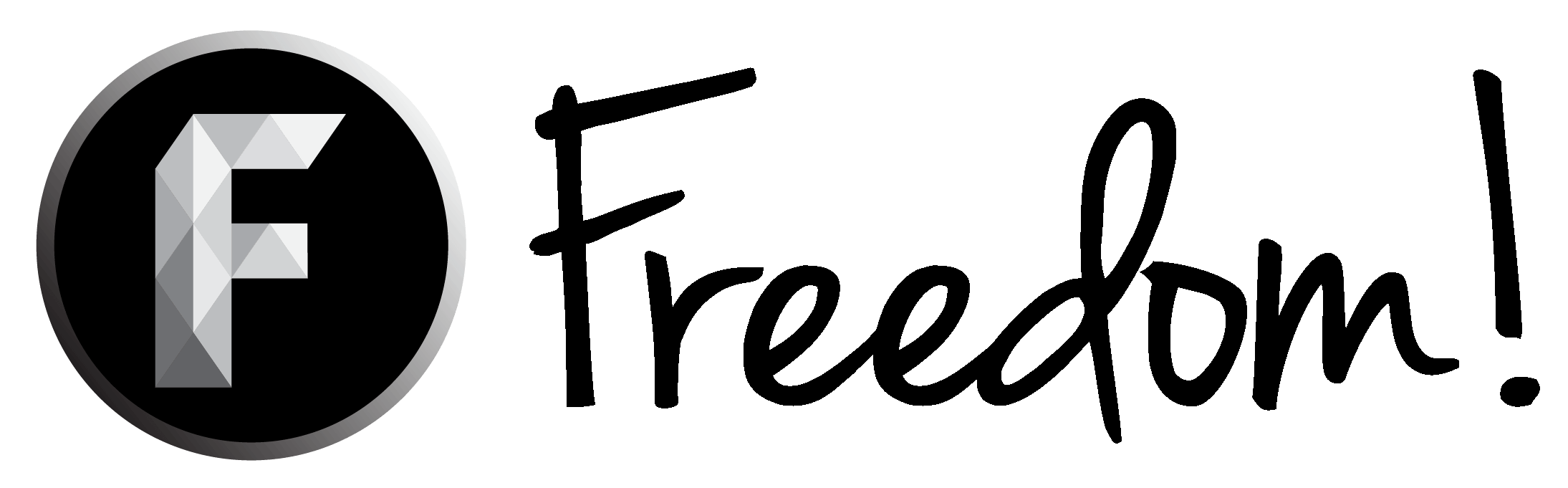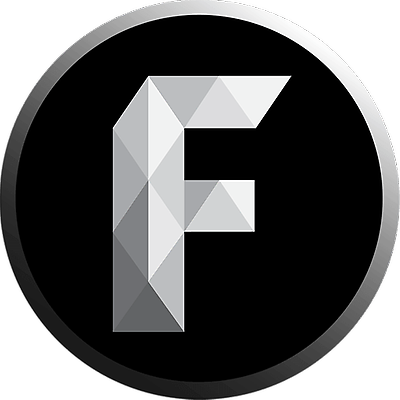U
User.123120
Guest
Hello all, ItsJustJord here!
So i figure this tutorial will come in handy for everyone out there, who hear a slight noise when they record and there is many ways to help this!
So the first thing i would suggest is downloading a program called Audacity.
Hear is a link to the download specifically http://www.audacityteam.org/download/
So you now have Audacity! "But Jord how can this help me bruh" Well let me show you!
But before we jump into Audacity, i would mention that it might come in handy to turn down your microphones volume from the input! How do that? Here is a quick tutorial.
1. Go to the bottom right hand (As defualt) of your screen to where the "Tray" is.
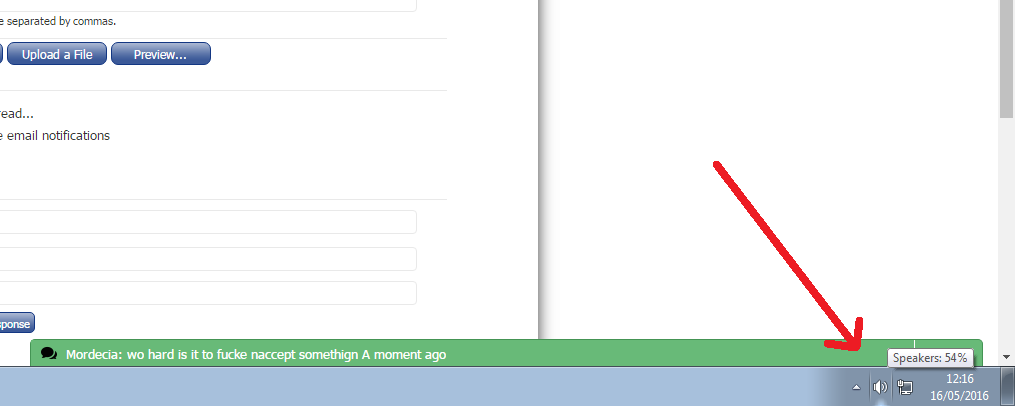
2. Right click on the speaker icon, and select "recording devices"

3. This will bring you to the "Sound" window tab, here select your microphone that you are using and right click and select "properties"!
4. Then after this you will be brought to the "Microphone Properties" window, after this select the "Levels" tab and adjust the bar accordingly
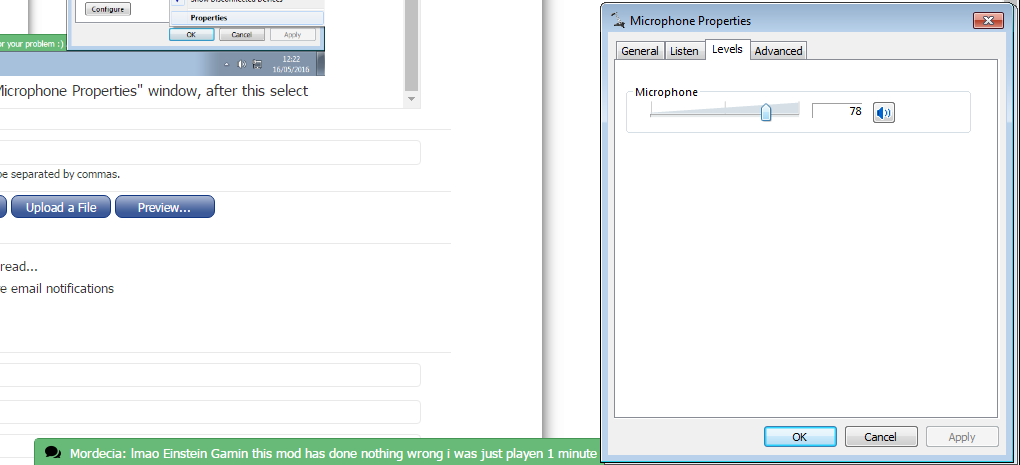
Right now to the good bit! So Audacity has a feature called "Noise Reduction" and this feature can remove any pattern of sound, which in our case is really good news (Code: KEEM), let me show you how you do it!
1. Before you record your main audio for your gaming video, podcast etc. Leave around 5 seconds of the Microphone just picking up the background noise, then start talking, singing or whatever you like!

2. After you have done this highlight the part which contains the background noise!

3. Once you have that highlighted (you get a lollypop ) Head over the the "Effects" tab on the top of the window. Once there select the following effect "Noise Reduction"
) Head over the the "Effects" tab on the top of the window. Once there select the following effect "Noise Reduction"

4. Then you will need to click the "Get Noise Profile", this now saves the pattern to Audacity ( Note that every new session that you open you will have to re-do this).

5. Ok! Now thats saved go back and highlight the WHOLE timeline of the recording you want to clean up!

6. Now (Yes this is rather lazy of me) Go and repeat step 3. Once you have done that, instead of clicking "Get Noise Profile" Now click "Ok" The standard settings should be good for most people but you can play around and see what works best for you!

7. Enjoy high quality sound

Easy! If you want to know about more little tricks and tips to help you grow as a channel let me know in the comments below! Thanks for reading this!
Love Jord
So i figure this tutorial will come in handy for everyone out there, who hear a slight noise when they record and there is many ways to help this!
So the first thing i would suggest is downloading a program called Audacity.
Hear is a link to the download specifically http://www.audacityteam.org/download/
So you now have Audacity! "But Jord how can this help me bruh" Well let me show you!
But before we jump into Audacity, i would mention that it might come in handy to turn down your microphones volume from the input! How do that? Here is a quick tutorial.
1. Go to the bottom right hand (As defualt) of your screen to where the "Tray" is.
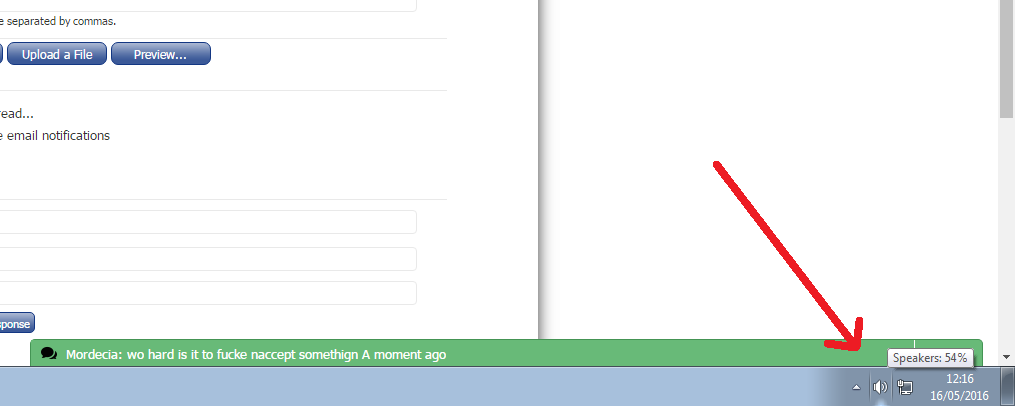
2. Right click on the speaker icon, and select "recording devices"

3. This will bring you to the "Sound" window tab, here select your microphone that you are using and right click and select "properties"!
4. Then after this you will be brought to the "Microphone Properties" window, after this select the "Levels" tab and adjust the bar accordingly
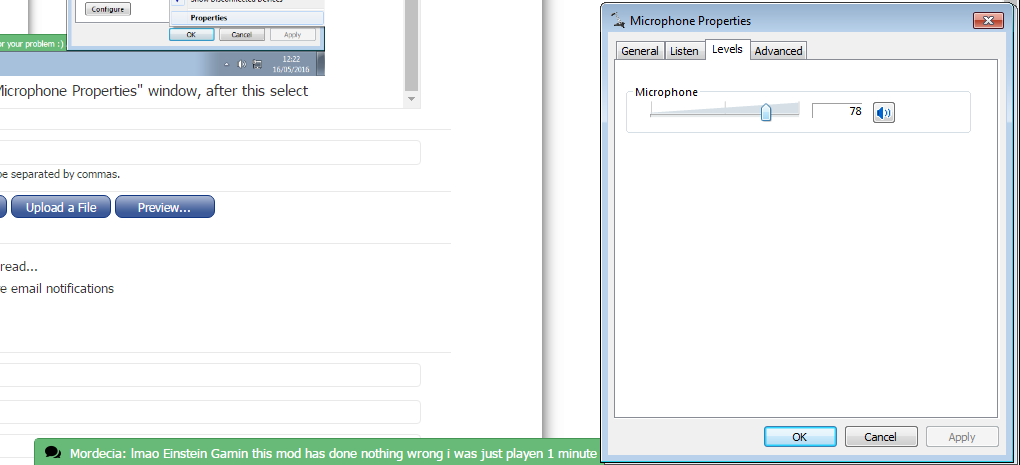
Right now to the good bit! So Audacity has a feature called "Noise Reduction" and this feature can remove any pattern of sound, which in our case is really good news (Code: KEEM), let me show you how you do it!
1. Before you record your main audio for your gaming video, podcast etc. Leave around 5 seconds of the Microphone just picking up the background noise, then start talking, singing or whatever you like!

2. After you have done this highlight the part which contains the background noise!

3. Once you have that highlighted (you get a lollypop

4. Then you will need to click the "Get Noise Profile", this now saves the pattern to Audacity ( Note that every new session that you open you will have to re-do this).

5. Ok! Now thats saved go back and highlight the WHOLE timeline of the recording you want to clean up!

6. Now (Yes this is rather lazy of me) Go and repeat step 3. Once you have done that, instead of clicking "Get Noise Profile" Now click "Ok" The standard settings should be good for most people but you can play around and see what works best for you!

7. Enjoy high quality sound

Easy! If you want to know about more little tricks and tips to help you grow as a channel let me know in the comments below! Thanks for reading this!
Love Jord